Recently Google Adsense and Admob have been released action on the publisher’s account and a blog on their Adsense help community. If you are a publisher of Google Adsense or Admob you will get or you have already got that message, “We encourage you to publish your seller information in the Google sellers.json file. Visit the account settings page to review your current visibility status.”
So, In this article, I am going to talk about how to take action on this notification, before that we should know what is that Sellers.json file action?

What is Sellers.json?
According to the Google Adsense community, it is an IAB Tech Lab standard that increases transparency between the publisher and the seller (advertisers). In simple language, advertisers can easily verify the identity of publishers, and it could be helpful for earnings.
How to Take Action on Sellers.json File?
STEP – 1. Log in to Adsense and Open Account Setting
The first thing you need to do, log in your Google Adsense dashboard then go to Account and then Account information for updating your seller information visibility.
As you can see the image below after going to the Account information you will find the two options on the Seller Information Visibility section.
- Confidential
- Transparent
If you choose confidentially or the first option, that means you are not interested to share your information like business or individual name and your seller type (Intermediary or Publisher ). But Google says if choose transparency or the second option that would be great for you and even advertisers.
Now, after choosing the visibility option you need to fill your business domain (The website which one you use for serving Adsense ads) without “www” or scheme (https://, https://, or ftp://). You just need to fill the root domain as example.com.
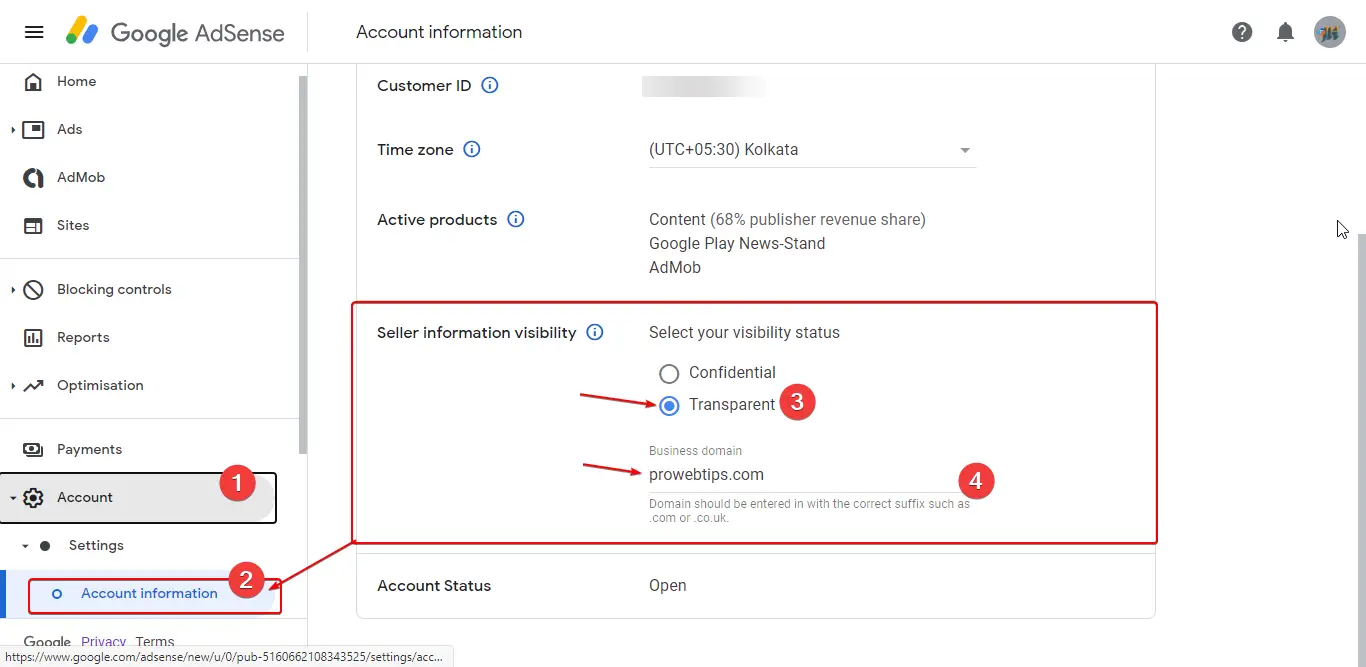
STEP – 2. Create Sellers.json
There are various methods to add a sellers.json file into your server. If you have access to your server FTP protocol then you can create a sellers.json file and upload it to the root directory or in the public_html or htdocs directory.
There is the easiest method for this process, you just need to install the WP File Manager and just upload the sellers.json file.
If you choose the visibility option transparently or the second option then you should create a file (as you can see the image below) on any text editor and save as the file .json format or you can just copy the code from here and paste it in own file.
"seller_id": "pub-0123456789101213",
"seller_type": "PUBLISHER",
"name": "American Media, Inc.",
"domain": "americanmediainc.com"Change the publisher id, name, and domain name of your own.
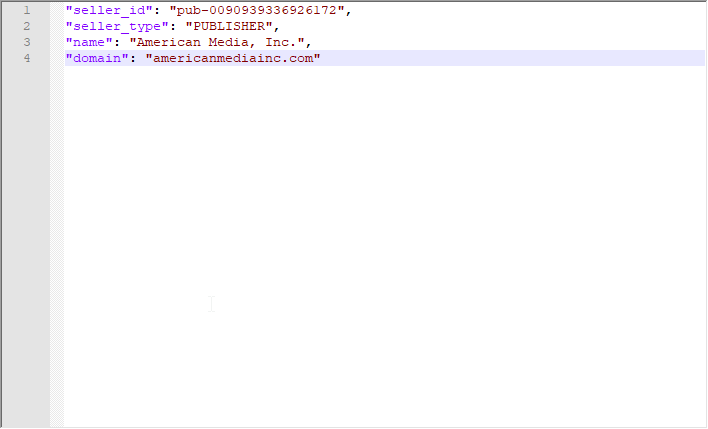
If you choose the visibility option confidentiality or the first option then you should create a .json file as shown in the image below or just copy the code and create your own.
"seller_id": "pub-0123456789101213",
"is_confidential": 1,
"seller_type": "PUBLISHER"Change Publisher Id of your own.
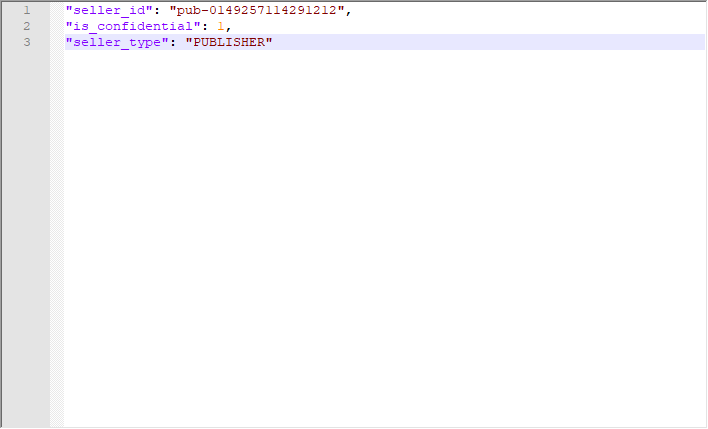
In case if you have any intermediary then you should specify seller_type as INTERMEDIARY.
STEP – 3. Upload Sellers.json File in Root Directory
I have already mentioned that there are various methods to upload and create a sellers.json file. I have chosen the easiest method, just install the WP File Manager or Filester Pro and upload the sellers.json file.
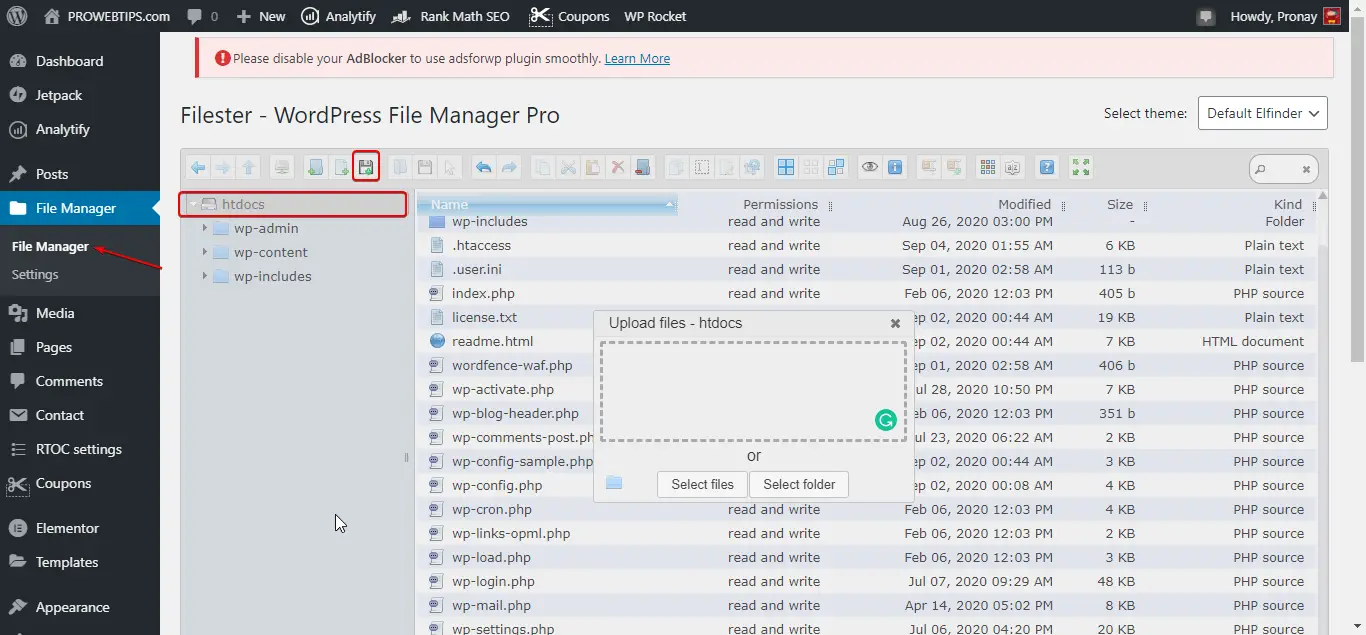
STEP – 4. Validation of Sellers.json file
After successfully uploading of sellers.json file you need to ensure that you have successfully uploaded the file. So, open your new browser tab and type your domain name /sellers.json.
The format should be like this example.com/sellers.json. The output will look like this as you can see in the image below.
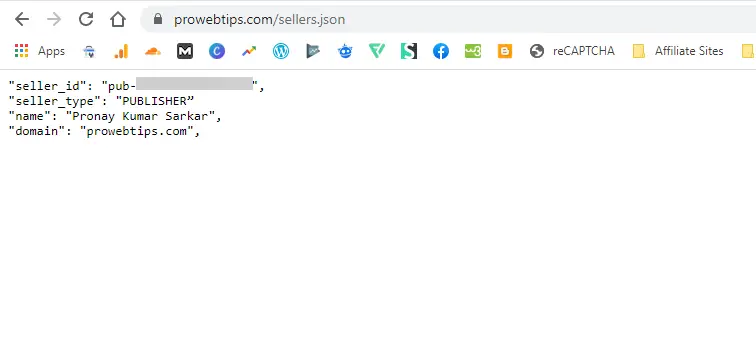
Checking sellers.json File on Google Server
After all these processes we can check on our information on Google API Server. But note that the information could take 24hrs to update on google server. So, keep patient and check after some time by going to this link https://storage.googleapis.com/adx-rtb-dictionaries/sellers.json. There will be many publisher’s information, how will find yours? It is simple, open the provided link and then use your keyboard CTRL+f to find your information, then you should enter your publisher id or name.
That’s it guys if you like this article then please share it with others that can be helpful to others, and if you have any questions regarding Google Adsense then leave your message in the comment box.
Thank You!
You Must Like This:
How to Start a Profitable Blog from Scratch?

Very detailed information. Great Article.
I have a question though, How can i do this in Blogger Platform?
Hi, Jessica thanks for Comments.
If you’re using Blogger Platform then, don’t require to add a .json file. You just need to mention your domain name on Adsense account settings. As I have explained in the first section. If you want transparency between Advertiser the select Transparent.
Can you provide an exemple to users with multiples domains serving ads ?
Hey Leo,
I think you want to say, if you have multiple domains connected with one Adsense then, what to do?
It’s simple just need to mention your one domain name from the Adsense approved domains.